MAC 版本教學
步驟 1.▼下載最上面提供的Prometheus工具,並解壓縮出來,然後下載設備的iOS 11.1.2 iPSW檔案(點我去下載),並將 iOS 11.1.2 的shsh2檔也一併放入,該資料夾內會有底下這幾個檔案
- Prometheus 資料工具檔(futurerestore_macos)
- iOS 11.1.2.ipsw
- iOS 11.1.2.shsh2
- LICENSE
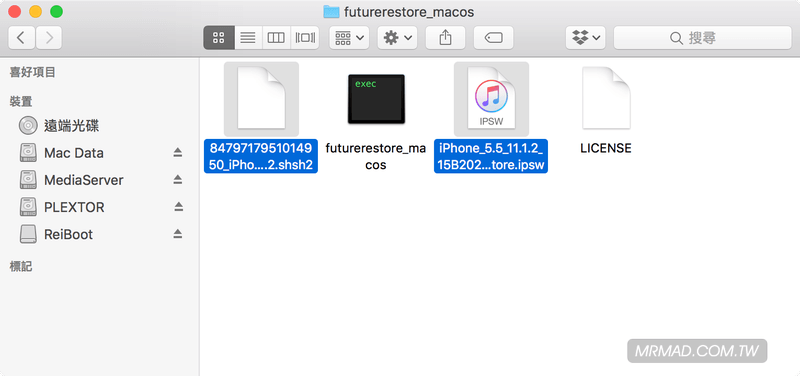
步驟 1-a.▼ 要手動先下載屬於自己設備 iOS 11.2.6 ipsw (ipsw下載),將裡面底下三個檔案手動取出,並放入「futurerestore_macos」資料夾內,取出方法請參考「iOS Prometheus (普羅米修)」教學,只要看Step 5. ~Step 11.操作即可 。
- BuildManifest.plist
- sep-firmware.XXX.RELEASE.im4p
- Mav數字.Release.bbfw
步驟 2.▼ 到「應用程式」>「工具程式」內,開啟「終端機」。
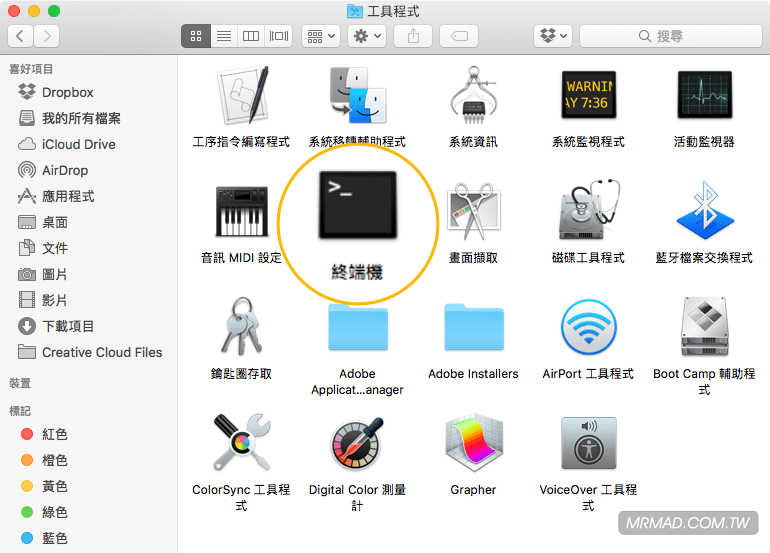
步驟 3.▼在終端機內先輸入「cd」後空格,並將剛下載的futurerestore_macos資料夾直接拉入終端機視窗內,並按下Enter鍵,此時就會切換至剛存放的Prometheus主程式資料夾內。
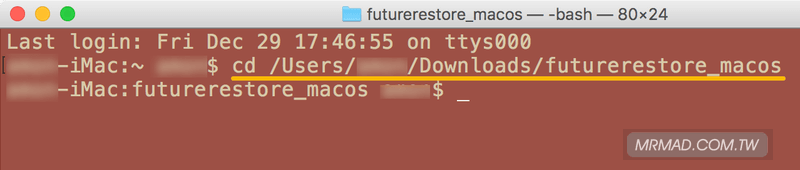
步驟 4.▼在繼續輸入底下指令,建議先複製底下指令再修改,開始進行升級/重刷 iOS 11.1.x。檔名會發現很長,這裡有個技巧就是,先去修改檔案名稱,再複製起來,回到命令提示字元上點滑鼠右鍵會自動貼上。
iOS 11.3 正式版推出更後前指令(有效)
可插SIM卡電訊設備指令(iPhone、iPad 可插SIM版)底下為範例,裡面請自行修改。
./futurerestore -t shsh2檔名.shsh2 -b iOS11.2.6檔名.bbfw -p iOS11.2.6的BuildManifest檔名.plist -s iOS11.2.6的sep-firmware的檔名.im4p -m iOS11.2.6的BuildManifest檔名.plist 升級11.1.2韌體.ipsw
不可插SIM卡電訊設備指令(iPad Wifi版)底下為範例,裡面請自行修改。
./futurerestore_macos -t shsh2檔名.shsh2 -s iOS11.2.6的sep-firmware的檔名.im4p -m iOS11.2.6的BuildManifest檔名.plist -w iPad升級11.1.2韌體.ipsw --no-baseban
本次範例執行指令如下(請改為自己的設備檔名):
./futurerestore_macos -t 8479717951014950_iPhone7,1_n51ap_11.1.2-15B202.shsh2 -b Mav13-4.30.02.Release.bbfw -p BuildManifest.plist -s sep-firmware.n71m.RELEASE.im4p -m BuildManifest.plist iPhone_5.5_11.1.2_15B202_Restore.ipsw
[ms_accordion style=”boxed” type=”1″ class=”” id=””] [ms_accordion_item title=”iOS 11.3 正式版推出更新前指令(舊版已經失效)” color=”#000000″ background_color=”” close_icon=”” open_icon=”” status=”close”]
可插SIM卡電訊設備指令(iPhone、iPad 可插SIM版)底下為範例,裡面請自行修改。
./futurerestore_macos -t shsh2檔名 --latest-baseband --latest-sep iOS 11.1.2.ipsw檔名
不可插SIM卡電訊設備指令(iPad Wifi版)底下為範例,裡面請自行修改。
./futurerestore_macos -t shsh2檔名 --no-baseband --latest-sep ipsw檔名
本次範例執行指令如下(請改為自己的shsh2、ipsw檔名):
./futurerestore_macos -t 8479717951014950_iPhone7,1_n51ap_11.1.2-15B202.shsh2 --latest-baseband --latest-sep iPhone_5.5_11.1.2_15B202_Restore.ipsw
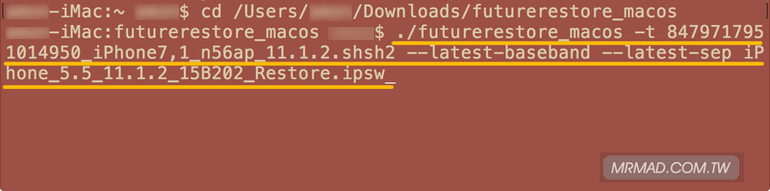
[/ms_accordion_item] [/ms_accordion]
步驟 5.▼讀取都正確後,就會開始跑回復升級至iOS 11狀態,此時也會順便自動下載所需要升級的ipsw,多虧了另一位開發者讓新版Prometheus工具就省略不少步驟,執行過程中請不要去操作iPhone/iPad或是關閉此視窗,除非想導致白蘋果。
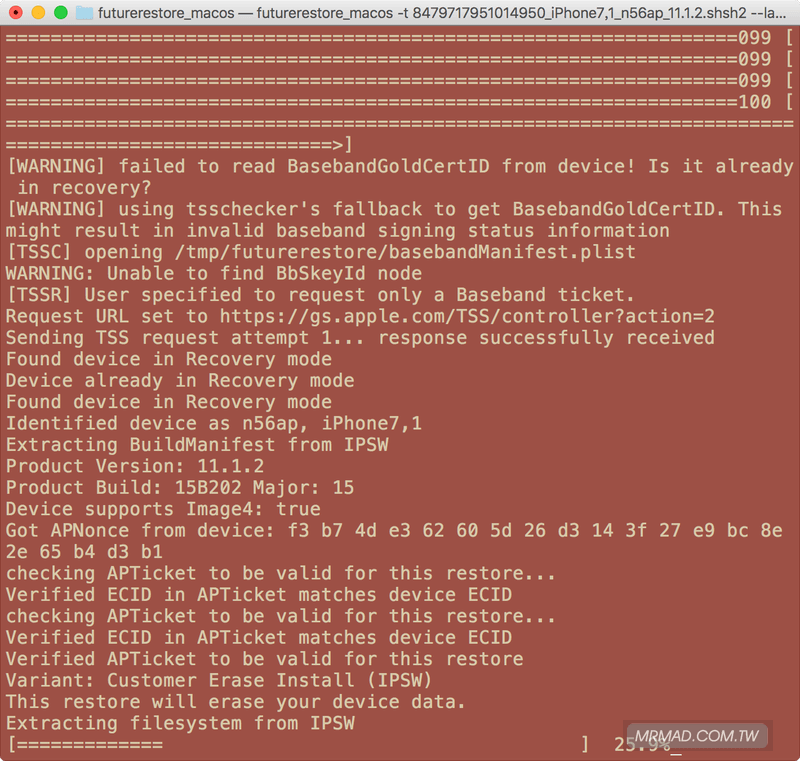
▼ 如果失敗指令失敗,想要替設備推出恢復模式,請下載「reiboot mac 工具」,就可安全退出。
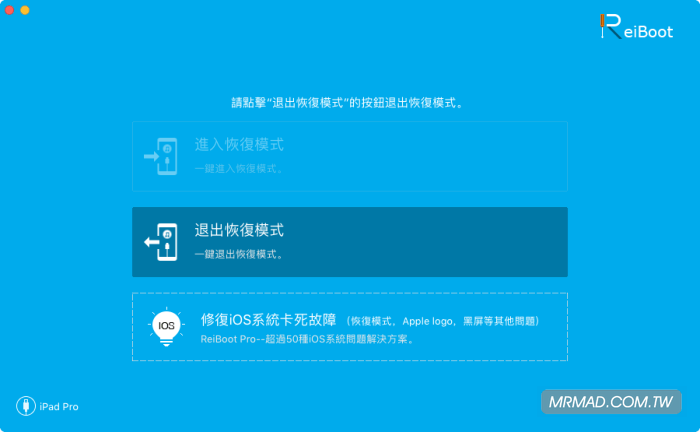
步驟 6.▼直到出現DONE: restoring succeeded.訊息,就可以拔除USB了!這時候回到iPhone/iPad設備上就會可看見歡迎視窗。
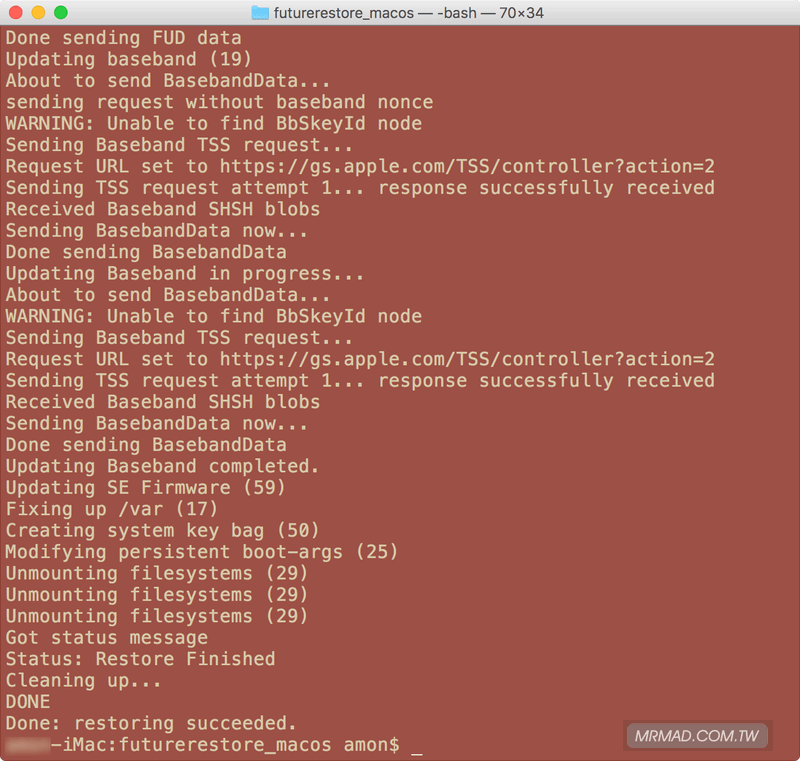
步驟 7. ▼就可以關閉視窗,回到iPhone/iPad設備上依照提示設定,並選擇從iTunes回復資料即可完成。
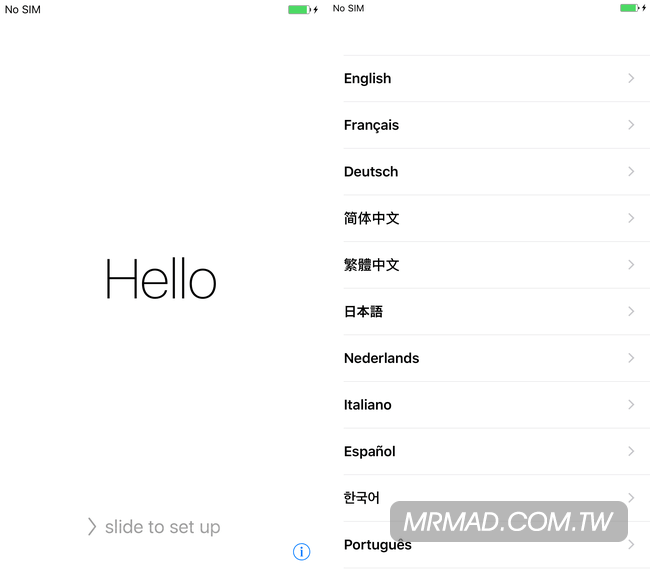
想了解更多Apple資訊、iPhone教學和3C資訊技巧,歡迎追蹤 瘋先生FB粉絲團、 訂閱瘋先生Google新聞、 Telegram、 Instagram以及 訂閱瘋先生YouTube。