19.▼通通關掉之後,點擊左下角微軟視窗按鈕,使用搜尋「cmd」,並點選右鍵以系統管理員身分執行
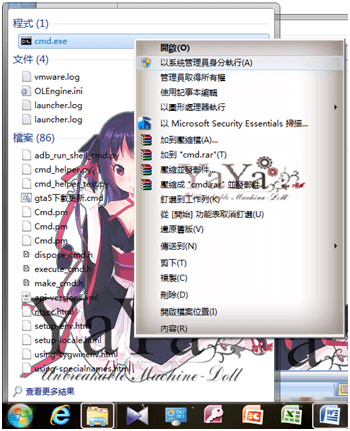
20.▼此時會開啟Windows 命令處理程式

21.▼接著,請到剛下載的降級包內,點開「idevicerestore for Windows」資料夾,然後把資料夾路徑記下來,把下載的「fistmedaddy.ipsw」檔案放到那個資料夾內,把路徑複製下來
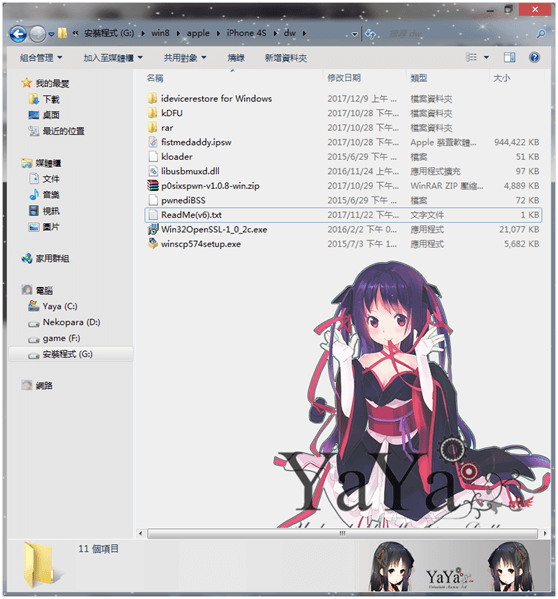
22.▼回到Windows 命令處理程式,剛剛儲存的工具包磁碟是G:\,那麼就打G: ,並按下Enter,來切換至磁碟上。
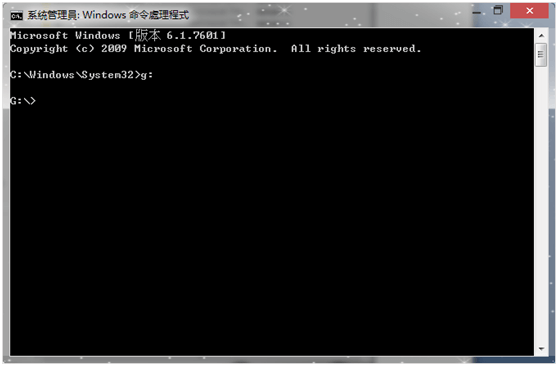
23.▼繼續打「CD (空一格)」,按滑鼠右鍵貼上剛「idevicerestore for Windows」資料夾位置,並按下Enter,這樣就是成功切到此目錄了。
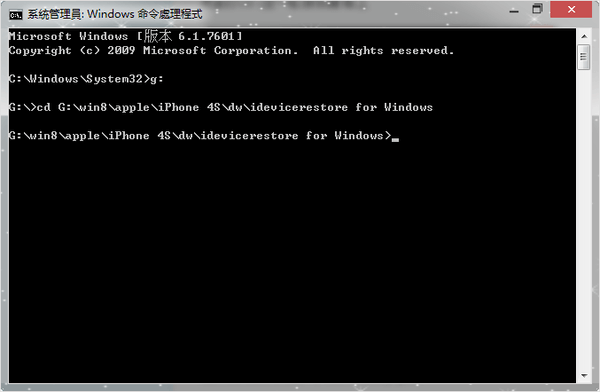
24.▼然後請打這串指令
idevicerestore.exe -e fistmedaddy.ipsw
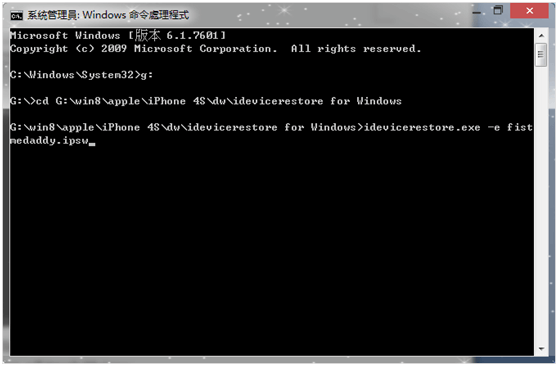
25.▼請耐心等候,會開始跑
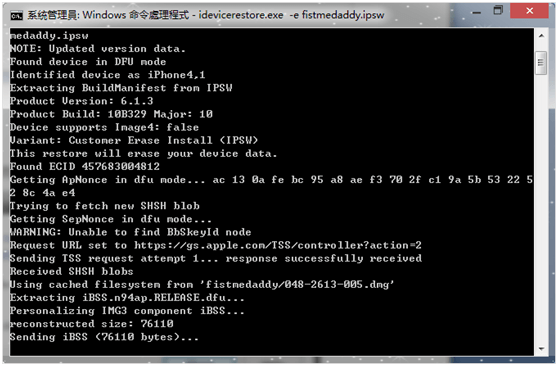
26.▼之後電腦會有裝置插拔插拔的聲音,不要管他,請讓他跑完你就可以看到你的手機正在刷機了,蘋果裂掉,這個就是賈伯斯在世時的設計!
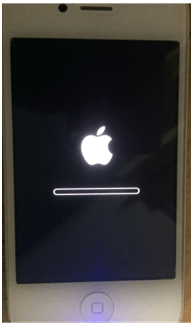
27.▼然後很快的,你就會很爽的看到ios6的歡迎畫面。
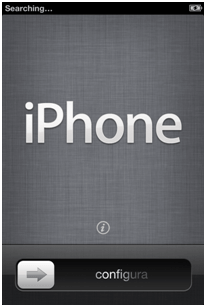
28.▼依照設定就能順利進入主畫面,看到這一幕,所有的辛苦都值得啦,也在此祝大家都成功!!!是不是很爽呢?能回到最初的感動
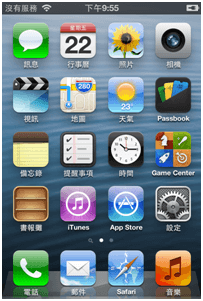
想了解更多Apple資訊、iPhone教學和3C資訊技巧,歡迎追蹤 瘋先生FB粉絲團、 訂閱瘋先生Google新聞、 Telegram、 Instagram以及 訂閱瘋先生YouTube。
頁次: 1 2