自從蘋果(Apple)推出全新 iPad Pro 晶片搭載 M2 晶片後,同時也替 iPad Pro 帶來一項全新「Apple Pencil 懸浮功能」,借助 iPad Pro 與 iPadOS 16 結合,能讓使用者能在全新維度與螢幕互動,到底 Apple Pencil 懸浮是什麼、怎麼用和支援機型有哪些?本篇將會解釋 iPad 懸浮功能運作原理。

Apple Pencil 懸浮功能是什麼?運作原理解析
Apple Pencil 懸浮功能限定 M2 晶片款 iPad Pro 2022 和 iPadOS 16 或新款機種才能驅動,能夠讓第二代 Apple Pencil 筆尖不需觸碰顯示螢幕狀態下,就能被 iPad Pro 偵測到 Apple Pencil 靠近螢幕,讓使用者在標示記號前先行預覽,同時也能讓 Apple Pencil 書寫、繪圖和插畫會更精準。
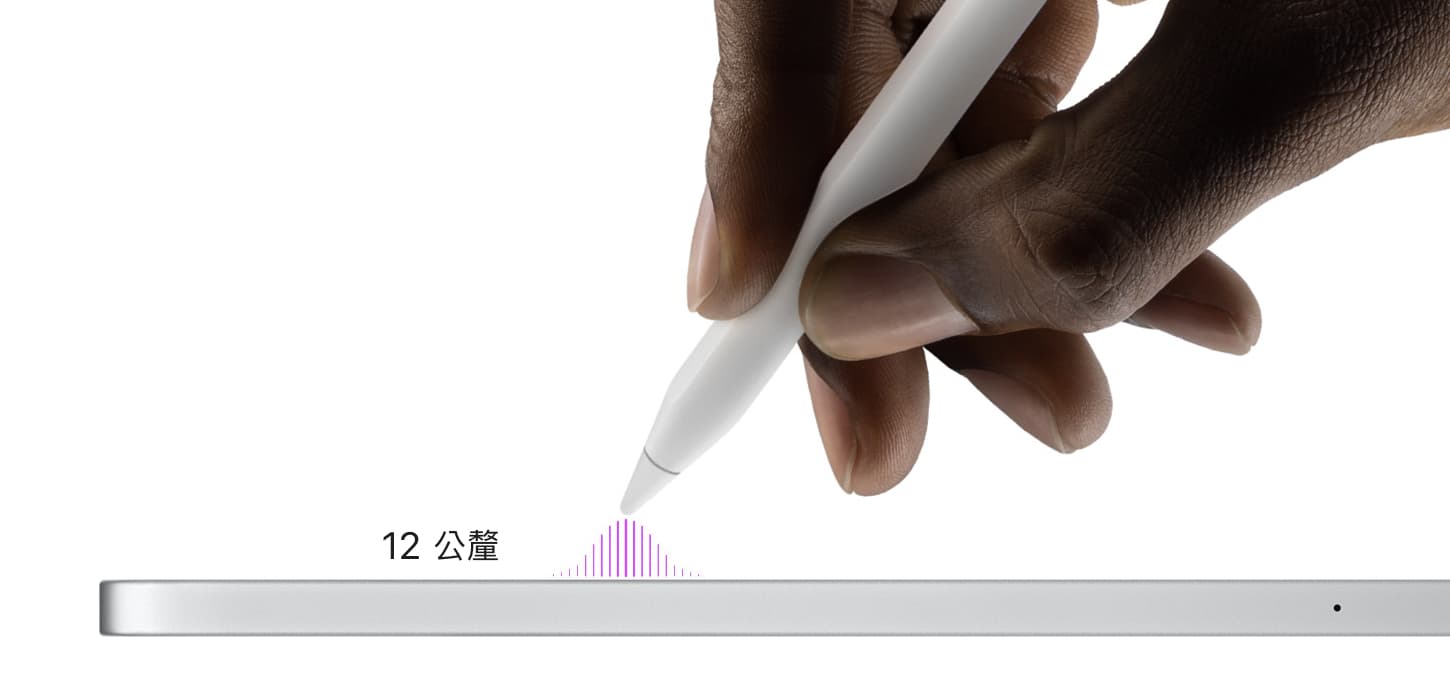
至於 Apple Pencil 懸浮功能運作原理,是能夠讓 Apple Pencil 懸浮在 iPad Pro 螢幕上約12毫米位置,能夠讓 iPad Pro 筆尖發出電磁訊號,內建 Apple M2 晶片就能將訊號進行分析,並且確認 Apple Pencil 的 3D 位置。

Apple Pencil 懸浮功能支援機型與系統版本?
想實現Apple Pencil 懸浮功能,僅只有搭載 M2 晶片款 11 吋 iPad Pro 和 12.9 吋 iPad Pro 或新款機型,並且升級到 iPadOS 16 才能夠使用。
- 支援iPad機型:2022 年款 M2 iPad Pro 或新款機型
- 支援觸控筆:Apple Pencil 第二代、Apple Pnecil USB-C
- 系統要求:iPadOS 16.1 或新系統
iPad Pro 的 Apple Pencil 懸浮功能怎麼用?
從蘋果官方所展示的 Apple Pencil 懸浮功能效果來看,能能夠發現這項功能,運用在繪圖上會更佳便利,舉例像是要調整筆刷大小或明亮度,能將 Apple Pencil 懸浮在螢幕上方,透過另一手調整,立即能夠知道當前筆刷效果。

要是 Apple Pencil 觸控筆尖觸碰到 iPad Pro 顯示螢幕,也會讓懸浮功能自動消失。
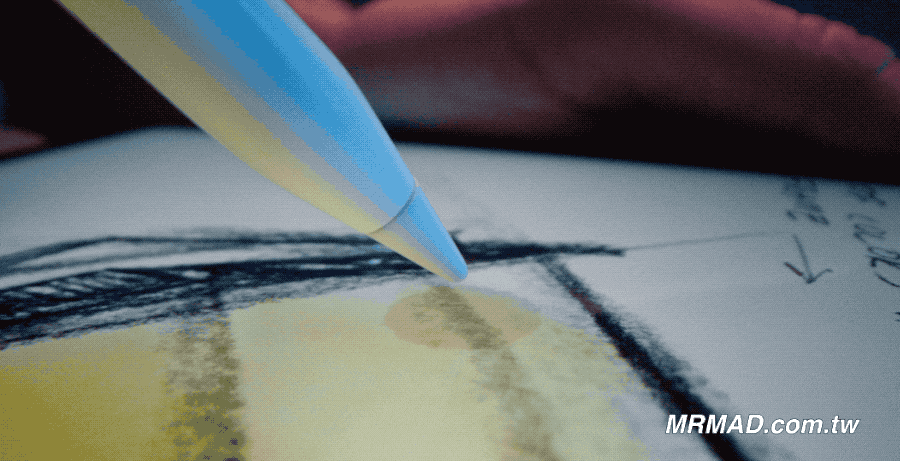
連同在選擇選單時,也能藉由 Apple Pencil 懸浮功能快速瀏覽素材,能夠發現選項會自動放大和播放內容,蘋果也宣稱,這項 iPad Pro 懸浮功能也可以應用在第三方應用程式,將會提升繪圖體驗。

除了繪圖以外,在使用 iPadOS 隨手寫功能時,只要將 Apple Pencil 靠近螢幕上,文字欄位也會自動放大,同時手寫字也能快速轉換成文字,懸浮功能對於利用 Apple Pencil 筆記也有極大幫助。
iPad Pro 懸浮功能總結
不過要特別注意 Apple Pencil 懸浮功能僅有 M2 iPad Pro 機型限定,代表 M1 款 iPad Pro 或 iPad Air 都無法使用這項新功能,最主要還是 Apple 刻意不下放,要替新產品有功能特點,要是認為這項功能非常實用,就只能選購 M2 iPad Pro 才能體驗了!
但是蘋果在推出 Apple Pencil USB-C 款式後,也讓所有 USB-C 版 iPad 機型都支援 Apple Pencil 懸浮功能。
想了解更多Apple資訊、iPhone教學和3C資訊技巧,歡迎追蹤 瘋先生FB粉絲團、 訂閱瘋先生Google新聞、 Telegram、 Instagram以及 訂閱瘋先生YouTube。